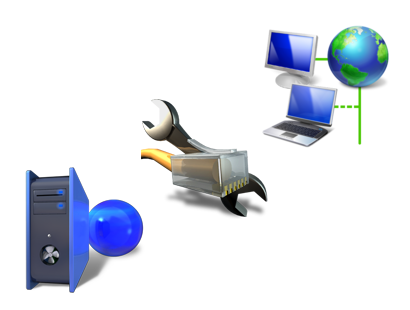Introduction
As more and more users become aware of the many advantages Linux has over
other operating system such as security and flexibility, its ease of use must
be improved to increase its adoption rate. One significant improvement is the
introduction of udev. udev allows a Linux system to use consistent
device names for devices such as removable drives and printers, which in turn
allows users to experience predictable behavior when devices are added or
removed from the system.
Starting with Fedora Core 3 and the upcoming release of Red Hat Enterprise
Linux 4, all system device nodes in the /dev
directory are managed by the udev program. In all previous Red Hat releases,
the /dev directory was a
static list of all possible devices that might be connected to the system. This
meant that there were over 18,000 different device nodes in that directory.
Now, with udev, only the devices that are present and available to use in the
system appear in the /dev
directory.
udev manages the /dev
directory by monitoring the /sys
directory. The /sys/dev entry created and what to name the
entry.
directory is where the sysfs file system is mounted. Through the information
present in sysfs, udev knows what devices need to have a
Configuration Files
udev has different configuration files to control how it works and how it
creates the different /dev
nodes. There are three basic types of udev configuration files: the main udev
configuration file, udev permission files, and udev rules files.
The main udev configuration file, /etc/udev/udev.conf,
controls what directory contains the udev permission and rules files, where to
put the udev database, and where udev creates the device nodes. Example 1, “udev.conf
Example”udev.conf
file. shows an example
# /etc/udev/udev.conf: main config file for udev
#
# This file can be used to override some of udev's default values
# for where it looks for files, and where it places device nodes.
# udev_root - where in the filesystem to place the device nodes
udev_root="/dev/"
# udev_db - The name and location of the udev database.
# NOTE: this should be somewhere that is writable before
# / is mounted rw, like /dev ...
udev_db="/dev/.udevdb"
# udev_rules - The name and location of the udev rules file
udev_rules="/etc/udev/rules.d/"
# udev_permissions - The name and location of the udev permission file
udev_permissions="/etc/udev/permissions.d/"
# default_mode - set the default mode for all nodes that have no
# explicit match in the permissions file
# NOTE: do not set to anything else if you are not
# sure you have everything needed for normal
# user to function in the permissions file!
default_mode="0660"
# udev_log - set to "yes" if you want logging
udev_log="no"
Example 1. udev.conf
Example
udev permission files specify what the permissions should be set to for
specific device nodes. For details on how this file can be modified, refer to
the udev documentation. For almost all users, the default permissions that Red
Hat has specified are adequate.
udev rules files are used by udev to determine the device names used for
devices present in the system. Every line in the rules files defines how a
specific device attribute is mapped to a device file. If all keys that are
specified in a rule match the device that was found, the specified device file
is created.
The default udev rule file in Fedora Core 3 and Red Hat Enterprise Linux 4
is located at /etc/udev/rules.d/50-udev.rules.
This file should not be modified by a user. To create new rules, create a new
file in the /etc/udev/rules.d/
directory. All rules files must have a filename that ends with the .rules extension. Files are read in
sorted order, so to use a custom rule, create a file for it that is read before
the default rules files, such as /etc/udev/rules.d/10-my.rules.
Rules
The basic form of a udev rule is
key, [key, ...] name [, symlink]
Every key is a field that must match with the specific device. These fields
are specified in the form of type=value.
The different types of fields are:
BUS
This matches the bus type of the device. Common values for
this field are usb, scsi, and ide.
KERNEL
This matches the default device name assigned to the device
by the kernel. Examples include hda,
ttyUSB0, and lp0.
SUBSYSTEM
This matches the kernel subsystem name for the device. This
is usually the same as the BUS
value but can sometimes be different. Examples of this are usbscsi. and
DRIVER
This matches the name of the kernel driver that is
controlling the device. Examples of this are orinoco
and usb-storage.
ID
This matches the device number on the bus to which it is
attached. Examples include the PCI bus id or USB id for the device.
PLACE
This matches the device's topological position on the bus to
which the device is attached. This is usually only valid for USB devices, as
they encode their topology within the USB bus id value.
SYSFS{filename}
udev reads the specified sysfs filename in the directory for
the device and tries to match the value read from it. This is useful in
determining the vendor, label, serial number, UUID, or system label of a
device. Anything that is in the sysfs tree can be matched against. Up to 5
different sysfs files can be checked in the same rule, and any trailing space
characters in the sysfs file are ignored, even if the key does not have any
trailing spaces either.
PROGRAM
This allows udev to call any external program and use the
output of the program in naming a device. This key is valid if the external
program returns successfully. When the program is called, all environment variables
that were passed to udev are also available for the program to evaluate. The
string returned by the program can also be matched with the RESULT key.
RESULT
This is used to match the return string of the last PROGRAM
call. This key may be used in any following rule, after a PROGRAM call,
enabling different rules to match a previous PROGRAM call. If all of the
specified keys are valid in a rule, then the following values are used to
specify what udev does with the device:
NAME
This is the name of the device node that udev should create.
SYMLINK
This is the name of a symlink created to point back to the
specified NAME. Multiple symlinks may be specified by separating them by a
space character. If there is a SYMLINK field in a rule without a NAME field,
the rule is not applied immediately. Instead, the symlink value is added to the
symlink list for any future rule that might create a device node. This is
useful for adding a user-specified symlink to a device node that is later
specified in a different rules file.
Example Rules
Now that all of the different ways a rule can be written have been
described, let us look at some sample rules to better understand how to put the
different fields together.
A simple rule to create the device node for the CPU microcode driver might
look like:
KERNEL="microcode", NAME="cpu/microcode"
This rule is valid if the kernel name is microcode.
If so, it creates the device node cpu/microcode
putting the device node in a separate subdirectory.
Another simple rule is the one to match up the sound control device:
KERNEL="controlC[0-9]*", NAME="snd/%k"
This rule matches any device that starts with controlC, followed by a single digit which is then
followed by any number of characters. This type of rule uses a simple form of a
regular expression to match the name of the device. Refer to the udev man page
for more details on how to specify a regular expression that udev understands.
The NAME field for this rules specifies that it should be placed in the snd subdirectory and use the kernel
name. The %k directory name
is replaced with the kernel name. For the full list of modifier types that udev
supports, consult the udev man page.
Now for a more advanced rule. Most digital cameras are USB devices and use
the usb-storage kernel
driver to talk to the system. To always name a specific digital camera the same
device node no matter when it is plugged into the computer, use the following
rule:
BUS="scsi", SYSFS{vendor}="FUJIFILM", NAME="camera"
This rule states that if the BUS value is scsi
and the sysfs file vendor in
the device directory contains the value FUJIFILM,
than the device name should be set to camera.
Using the SYSFS{filename} type of key, we can solve a common problem for
anyone who has more than one USB printers. Depending on the order in which the
printers are plugged into the computer or on the order in which they power on
when rebooting the computer, they could get different device nodes every other
time. This makes determining which printer is connected to which printer queue
quite difficult at times. If we can specify a way for a printer to always have
the same name, no matter which order in which it was plugged in, that would
solve the problem.
Here are two rules that users can use to always bind a specific printer to a
specific name:
BUS="usb", SYSFS{serial}="W09090207101241330", NAME="lp_color"
BUS="usb", SYSFS{serial}="HXOLL0012202323480", NAME="lp_bw"
These rules cause the printer with the serial number W09090207101241330 to be always accessed
through the device node lp_color
and the printer with the serial number HXOLL0012202323480
always accessed through the device node lp_bw.
These serial numbers can be found in sysfs in the directory for the usb device,
as described in the section called “Writing New Rule”.
Writing New Rule
The previous examples demonstrate simple rules, but how does the user know
what fields are best to use to specify within a rule to uniquely identify the
device? Using the program udevinfo
that comes bundled with the udev program, a wide range of information can be
determined about a device that can be used to create a new udev rule.
udevinfo can be used to
list all of the sysfs information about a specific device. For example, to name
your green USB mouse, mouse_green,
refer to the the sysfs information about the USB mouse using udevinfo:
udevinfo -a -p /sys/class/input/mouse0/
The output of this command is show in Example 2, “Example
udevinfo Output”.
udevinfo starts with the device the node belongs to and then walks up the
device chain, to print for every device found, all possibly useful attributes
in the udev key format.
Only attributes within one device section may be used together in one rule,
to match the device for which the node will be created.
device '/sys/class/input/mouse0' has major:minor 13:32
looking at class device '/sys/class/input/mouse0':
SYSFS{dev}="13:33"
follow the class device's "device"
looking at the device chain at '/sys/devices/pci0000:00/0000:00:09.0/usb2/2-1/2-1:1.0':
BUS="usb"
ID="2-1:1.0"
SYSFS{bAlternateSetting}=" 0"
SYSFS{bInterfaceClass}="03"
SYSFS{bInterfaceNumber}="00"
SYSFS{bInterfaceProtocol}="02"
SYSFS{bInterfaceSubClass}="01"
SYSFS{bNumEndpoints}="01"
SYSFS{detach_state}="0"
looking at the device chain at '/sys/devices/pci0000:00/0000:00:09.0/usb2/2-1':
BUS="usb"
ID="2-1"
SYSFS{bConfigurationValue}="1"
SYSFS{bDeviceClass}="00"
SYSFS{bDeviceProtocol}="00"
SYSFS{bDeviceSubClass}="00"
SYSFS{bMaxPower}="100mA"
SYSFS{bNumConfigurations}="1"
SYSFS{bNumInterfaces}=" 1"
SYSFS{bcdDevice}="0100"
SYSFS{bmAttributes}="a0"
SYSFS{configuration}="HID-Mouse"
SYSFS{detach_state}="0"
SYSFS{devnum}="2"
SYSFS{idProduct}="1035"
SYSFS{idVendor}="047d"
SYSFS{manufacturer}="Kensington"
SYSFS{maxchild}="0"
SYSFS{product}="Kensington USB Mouse"
SYSFS{speed}="1.5"
SYSFS{version}=" 1.10"
looking at the device chain at '/sys/devices/pci0000:00/0000:00:09.0/usb2':
BUS="usb"
ID="usb2"
SYSFS{bConfigurationValue}="1"
SYSFS{bDeviceClass}="09"
SYSFS{bDeviceProtocol}="00"
SYSFS{bDeviceSubClass}="00"
SYSFS{bMaxPower}=" 0mA"
SYSFS{bNumConfigurations}="1"
SYSFS{bNumInterfaces}=" 1"
SYSFS{bcdDevice}="0206"
SYSFS{bmAttributes}="c0"
SYSFS{detach_state}="0"
SYSFS{devnum}="1"
SYSFS{idProduct}="0000"
SYSFS{idVendor}="0000"
SYSFS{manufacturer}="Linux 2.6.10-rc2 ohci_hcd"
SYSFS{maxchild}="1"
SYSFS{product}="NEC Corporation USB"
SYSFS{serial}="0000:00:09.0"
SYSFS{speed}="12"
SYSFS{version}=" 1.10"
looking at the device chain at '/sys/devices/pci0000:00/0000:00:09.0':
BUS="pci"
ID="0000:00:09.0"
SYSFS{class}="0x0c0310"
SYSFS{detach_state}="0"
SYSFS{device}="0x0035"
SYSFS{irq}="9"
SYSFS{subsystem_device}="0x11a3"
SYSFS{subsystem_vendor}="0x10cf"
SYSFS{vendor}="0x1033"
looking at the device chain at '/sys/devices/pci0000:00':
BUS=""
ID="pci0000:00"
SYSFS{detach_state}="0"
Example 2. Example udevinfo Output So, from the output of the udevinfo
program, all of the sysfs files and other udev fields are described. To write
the best type of rule for a device, determine the most unique way a device can
be described from the output.. For example, from Example 2, “Example
udevinfo Output”, the following line shows a unique field that
distinguishes it from all other mice that might be connected to the system:
SYSFS{product}="Kensington USB Mouse"
However, this is not true if a user has more than one kind of the same
mouse. In that case, the ID value should be used since it is unique:
ID="2-1:1.0"
Using the product sysfs file,
a udev rule to always name this mouse mouse_green
is as follows:
BUS="usb", SYSFS{product}="Kensington USB Mouse", NAME="mouse_green"
Calling External Programs
One of the most powerful features of udev is its ability to call other
programs to determine what to name a device or if a device should be matched.
This is useful if the built-in keys and rule matching sequences are not
flexible enough.
As an example, what if you want to use the artist name from the currently
inserted CD as the CD-ROM device name? There is no way that sysfs will be
extended to provide this kind of information about the data within the device,
so an external program must be used. The following rule causes udev to call the
program name_cdrom.pl whenever a block device is
found by the kernel:
KERNEL="[hs]d[a-z]", PROGRAM="name_cdrom.pl %M %m", NAME="%c{1}", SYMLINK="cdrom"
This rule matches any device that starts with h or s
followed by a d and then
followed by any lowercase alphabetic character. If that name matches, the Perl script,
name_cdrom.pl is called.
This script is shown in Example 3,
“name_cdrom.pl Script”. There are two arguments passed in for this script,
the major and minor number of the device being matched by udev (as specified by
the %M and %m modifiers). If this program returns a
success, then the first return value of the script is used to name the device
(that is the %c{1} modifier).
A symlink to the file cdrom
is also created so that other programs are still able to find the cdrom device
in the system.
#!/usr/bin/perl
# a horribly funny script that shows how flexible udev can really be
# This is to be executed by udev with the following rules:
# KERNEL="[hs]d[a-z]", PROGRAM="name_cdrom.pl %M %m", NAME="%c{1}", SYMLINK="cdrom"
use strict;
use warnings;
use CDDB_get qw( get_cddb );
my $dev_node = "/tmp/cd_foo";
# following variables just need to be declared if different from defaults
my %config;
$config{CDDB_HOST}="freedb.freedb.org"; # set cddb host
$config{CDDB_PORT}=8880; # set cddb port
$config{CDDB_MODE}="cddb"; # set cddb mode: cddb or http
$config{CD_DEVICE}="$dev_node"; # set cd device
# No user interaction, this is a automated script!
$config{input}=0;
my $major = $ARGV[0];
my $minor = $ARGV[1];
# create our temp device node to read the cd info from
unlink($dev_node);
if (system("mknod $dev_node b $major $minor")) {
die "bad mknod failed";
}
# get it on
my %cd=get_cddb(\%config);
# remove the dev node we just created
unlink($dev_node);
# print out our cd name if we have found it or skip rule by nonzero exit
if (defined $cd{title}) {
$cd{artist} =~ s/ /_/g;
$cd{title} =~ s/ /_/g;
print "$cd{artist}-$cd{title}\n";
} else {
exit -1;
}
Example 3. name_cdrom.pl
Script
The name_cdrom.pl script
queries the freedb database (assuming the
system has an Internet connection) to determine the artist name of the
currently inserted CD. Such a complex functionality would never have been built
into udev but because of the PROGRAM feature, udev can rely on helper programs
to create complex rules if it is desired.
Conclusion
There are many ways to create new udev rules, due to its wide range of key
matching abilities and ability to call other programs. To learn more about how
to create custom udev rules, refer to the udev documentation that comes with
the program. In it are full descriptions of all of the different keys that can
be used, an explanation of the regular expressions that are supported by udev,
and a tutorial on how to create udev rules based on many different types of
devices.
About this document
udev is targeted at Linux kernels 2.6 and beyond to provide a userspace solution
for a dynamic /dev directory, with persistent device naming. The previous /dev
implementation, devfs, is now deprecated, and udev is seen as the
successor. udev vs devfs is a sensitive area of conversation - you should read this
document before making comparisons.
Over the years, the things that you might use udev rules for has changed, as
well as the flexibility of rules themselves. On a modern system, udev provides
persistent naming for some device types out-of-the-box, eliminating the need
for custom rules for those devices. However, some users will still require the
extra level of customisation.
This document assumes that you have udev installed and running OK with default
configurations. This is usually handled by your Linux distribution.
This document does not cover every single detail of rule writing, but does
aim to introduce all of the main concepts. The finer details can be found in
the udev man page.
This document uses various examples (many of which are entirely fictional)
to illustrate ideas and concepts. Not all syntax is explicitly described in the
accompanying text, be sure to look at the example rules to get a complete
understanding.
History
- April 5th 2008 v0.74: Typo
fixes.
- December 3rd 2007 v0.73:
Update for new udev versions, and some miscellaneous improvements.
- October 2nd 2006 v0.72: Fixed
a typo in one of the example rules.
- June 10th 2006 v0.71: Misc
changes based on recent feedback - thanks!
- June 3rd 2006 v0.7: Complete
rework, to be more suited for the modern-day udev.
- May 9th 2005 v0.6: Misc
updates, including information about udevinfo, groups and permissions,
logging, and udevtest.
- June 20th 2004 v0.55: Added
info on multiple symlinks, and some minor changes/updates.
- April 26th 2004 v0.54: Added
some Debian info. Minor corrections. Re-reverted information about what to
call your rule file. Added info about naming network interfaces.
- April 15th 2004 v0.53: Minor
corrections. Added info about NAME{all_partitions}. Added info about other
udevinfo tricks.
- April 14th 2004 v0.52:
Reverted to suggesting using "udev.rules" until the udev
defaults allow for other files. Minor work.
- April 6th 2004 v0.51: I now
write suggest users to use their own "local.rules" file rather
than prepending "udev.rules".
- April 3rd 2004 v0.5: Minor
cleanups and preparations for possible inclusion in the udev distribution.
- March 20th 2004 v0.4: General
improvements, clarifications, and cleanups. Added more information about
writing rules for usb-storage.
- February 23rd 2004 v0.3:
Rewrote some parts to emphasise how sysfs naming works, and how it can be
matched. Updated rule-writing parts to represent udev 018s new
SYSFS{filename} naming scheme. Improved sectioning, and clarified many
points. Added info about KDE.
- February 18th 2004 v0.2:
Fixed a small omission in an example. Updated section on identifying
mass-storage devices. Updated section on nvidia.
- February 15th 2004 v0.1:
Initial publication.
The conceptsTerminology:
devfs, sysfs, nodes, etc.
A basic introduction only, might not be totally accurate.
On typical Linux-based systems, the /dev directory is used to store
file-like device nodes which refer to certain devices in the system.
Each node points to a part of the system (a device), which might or might not
exist. Userspace applications can use these device nodes to interface with the
systems hardware, for example, the X server will "listen to"
/dev/input/mice so that it can relate the user's mouse movements to moving the
visual mouse pointer.
The original /dev directories were just populated with every device
that might possibly appear in the system. /dev directories were typically very
large because of this. devfs came along to provide a more manageable
approach (noticeably, it only populated /dev with hardware that is plugged into
the system), as well as some other functionality, but the system proved to have
problems which could not be easily fixed.
udev is the "new" way of managing /dev directories,
designed to clear up some issues with previous /dev implementations, and
provide a robust path forward. In order to create and name /dev device
nodes corresponding to devices that are present in the system, udev relies on
matching information provided by sysfs with rules provided by the
user. This documentation aims to detail the process of rule-writing, one of the
only udev-related tasks that must (optionally) be performed by the user.
sysfs is a new filesystem to the 2.6 kernels. It is managed by the
kernel, and exports basic information about the devices currently plugged into
your system. udev can use this information to create device nodes corresponding
to your hardware. sysfs is mounted at /sys and is browseable. You may
wish to investigate some of the files stored there before getting to grips with
udev. Throughout this document, I will use the terms /sys and sysfs
interchangeably
.
Why? udev rules are
flexible and very powerful. Here are some of the things you can use rules to
achieve:
- Rename a device node from the
default name to something else
- Provide an
alternative/persistent name for a device node by creating a symbolic link
to the default device node
- Name a device node based on
the output of a program
- Change permissions and
ownership of a device node
- Launch a script when a device
node is created or deleted (typically when a device is attached or
unplugged)
- Rename network interfaces
Writing rules is not a workaround for the problem where no device
nodes for your particular device exist. Even if there are no matching rules,
udev will create the device node with the default name supplied by the kernel.
Having persistently named device nodes has several advantages. Assume you
own two USB storage devices: a digital camera and a USB flash disk. These
devices are typically assigned device nodes /dev/sda and /dev/sdb
but the exact assignment depends on the order which they were originally
connected. This may cause problems to some users, who would benefit greatly if
each device could be named persistently every time, e.g. /dev/camera
and /dev/flashdisk.
Built-in persistent
naming schemes
udev provides persistent naming for some device types out of the box. This
is a very useful feature, and in many circumstances means that your journey
ends here: you do not have to write any rules.
udev provides out-of-the-box persistent naming for storage devices in the /dev/disk
directory. To view the persistent names which have been created for your
storage hardware, you can use the following command:
# ls -lR /dev/disk
This works for all storage types. As an example, udev has created /dev/disk/by-id/scsi-SATA_ST3120827AS_4MS1NDXZ-part3
which is a persistent-named symbolic link to my root partition. udev creates /dev/disk/by-id/usb-Prolific_Technology_Inc._USB_Mass_Storage_Device-part1
when I plug my USB flash disk in, which is also a persistent name.
Rule writing, Rule
files and semantics
When deciding how to name a device and which additional actions to perform,
udev reads a series of rules files. These files are kept in the /etc/udev/rules.d.rules suffix.
directory, and they all must have the
Default udev rules are stored in /etc/udev/rules.d/50-udev.rules.
You may find it interesting to look over this file - it includes a few
examples, and then some default rules proving a devfs-style /dev layout.
However, you should not write rules into this file directly.
Files in /etc/udev/rules.d/ are parsed in lexical order, and in some
circumstances, the order in which rules are parsed is important. In general,
you want your own rules to be parsed before the defaults, so I suggest you
create a file at /etc/udev/rules.d/10-local.rules and write all your
rules into this file.
In a rules file, lines starting with "#" are treated as comments.
Every other non-blank line is a rule. Rules cannot span multiple lines.
One device can be matched by more than one rule. This has it's practical
advantages, for example, we can write two rules which match the same device,
where each one provides its own alternate name for the device. Both alternate
names will be created, even if the rules are in separate files. It is important
to understand that udev will not stop processing when it finds a
matching rule, it will continue searching and attempt to apply every rule that
it knows about.
Rule syntax
Each rule is constructed from a series of key-value pairs, which are
separated by commas. match keys are conditions used to identify the
device which the rule is acting upon. When all match keys in a rule
correspond to the device being handled, then the rule is applied and the
actions of the assignment keys are invoked. Every rule should consist of
at least one match key and at least one assignment key.
Here is an example rule to illustrate the above:
KERNEL=="hdb", NAME="my_spare_disk"
The above rule includes one match key (KERNEL) and one assignment
key (NAME). The semantics of these keys and their properties will be
detailed later. It is important to note that the match key is related to its
value through the equality operator (==), whereas the assignment key is related
to its value through the assignment operator (=).
Be aware that udev does not support any form of line continuation. Do not
insert any line breaks in your rules, as this will cause udev to see your one
rule as multiple rules and will not work as expected.
Basic Rules
udev provides several different match keys which can be used to write rules
which match devices very precisely. Some of the most common keys are introduced
below, others will be introduced later in this document. For a complete list,
see the udev man page.
- KERNEL - match against
the kernel name for the device
- SUBSYSTEM - match
against the subsystem of the device
- DRIVER - match against
the name of the driver backing the device
After you have used a series of match keys to precisely match a device, udev
gives you fine control over what happens next, through a range of assignment
keys. For a complete list of possible assignment keys, see the udev man page.
The most basic assignment keys are introduced below. Others will be introduced
later in this document.
- NAME - the name that
shall be used for the device node
- SYMLINK - a list
of symbolic links which act as alternative names for the device node
As hinted above, udev only creates one true device node for one device. If
you wish to provide alternate names for this device node, you use the symbolic
link functionality. With the SYMLINK assignment, you are actually
maintaining a list of symbolic links, all of which will be pointed at
the real device node. To manipulate these links, we introduce a new operator
for appending to lists: +=. You can append multiple symlinks to the list
from any one rule by separating each one with a space.
KERNEL=="hdb", NAME="my_spare_disk"
The above rule says: match a device which was named by the kernel as
hdb, and instead of calling it hdb, name the device node as my_spare_disk.
The device node appears at /dev/my_spare_disk.
KERNEL=="hdb", DRIVER=="ide-disk", SYMLINK+="sparedisk"
The above rule says: match a device which was named by the kernel as hdb
AND where the driver is ide-disk. Name the device node with the default name
and create a symbolic link to it named sparedisk. Note that we did not
specify a device node name, so udev uses the default. In order to preserve the
standard /dev layout, your own rules will typically leave the NAME
alone but create some SYMLINKs and/or perform other assignments.
KERNEL=="hdc", SYMLINK+="cdrom cdrom0"
The above rule is probably more typical of the types of rules you might be
writing. It creates two symbolic links at /dev/cdrom and /dev/cdrom0,
both of which point at /dev/hdc. Again, no NAME assignment was
specified, so the default kernel name (hdc) is used.
Matching sysfs
attributes
The match keys introduced so far only provide limited matching capabilities.
Realistically we require much finer control: we want to identify devices based
on advanced properties such as vendor codes, exact product numbers, serial
numbers, storage capacities, number of partitions, etc.
Many drivers export information like this into sysfs, and udev allows us to
incorporate sysfs-matching into our rules, using the ATTR key with a
slightly different syntax.
Here is an example rule which matches a single attribute from sysfs. Further
detail will be provided later in this document which will aid you in writing
rules based on sysfs attributes.
SUBSYSTEM=="block", ATTR{size}=="234441648", SYMLINK+="my_disk"
Device hierarchy
The Linux kernel actually represents devices in a tree-like structure, and
this information is exposed through sysfs and useful when writing rules. For
example, the device representation of my hard disk device is a child of the
SCSI disk device, which is in turn a child of the Serial ATA controller device,
which is in turn a child of the PCI bus device. It is likely that you will find
yourself needing to refer to information from a parent of the device in
question, for example the serial number of my hard disk device is not exposed
at the device level, it is exposed by its direct parent at the SCSI disk level.
The four main match keys introduced so far (KERNEL/SUBSYSTEM/DRIVER/ATTR)
only match against values corresponding to the device in question, and do not
match values from parent devices. udev provides variants of the match keys that
will search upwards through the tree:
- KERNELS - match
against the kernel name for the device, or the kernel name for any of the
parent devices
- SUBSYSTEMS - match
against the subsystem of the device, or the subsystem of any of the parent
devices
- DRIVERS - match
against the name of the driver backing the device, or the name of the
driver backing any of the parent devices
- ATTRS - match a sysfs
attribute of the device, or a sysfs attribute of any of the parent devices
With hierarchy considerations in mind, you may feel that rule writing is
becoming a little complicated. Rest assured that there are tools that help out
here, which will be introduced later.
String substitutions
When writing rules which will potentially handle multiple similar devices,
udev's printf-like string substitution operators are very useful. You
can simply include these operators in any assignments your rule makes, and udev
will evaluate them when they are executed.
The most common operators are %k and %n. %k evaluates to the
kernel name for the device, e.g. "sda3" for a device that would (by
default) appear at /dev/sda3. %n evaluates to the kernel number
for the device (the partition number for storage devices), e.g. "3"
for /dev/sda3.
udev also provides several other substitution operators for more advanced
functionality. Consult the udev man page after reading the rest of this
document. There is also an alternative syntax for these operators - $kernel$number for the examples above. For this reason, if you wish to
match a literal % in a rule then you must write %%, and if you wish to
match a literal $ then you must write $$.
and
To illustrate the concept of string substitution, some example rules are
shown below.
KERNEL=="mice", NAME="input/%k"
KERNEL=="loop0", NAME="loop/%n", SYMLINK+="%k"
The first rule ensures that the mice device node appears exclusively in the /dev/input
directory (by default it would be at /dev/mice). The second rule
ensures that the device node named loop0 is created at /dev/loop/0 but
also creates a symbolic link at /dev/loop0 as usual.
The use of the above rules is questionable, as they all could be rewritten
without using any substitution operators. The true power of these substitutions
will become apparent in the next section.
String matching
As well as matching strings exactly, udev allows you to use shell-style
pattern matching. There are 3 patterns supported:
- * - match any
character, zero or more times
- ? - match any
character exactly once
- [] - match any single
character specified in the brackets, ranges are also permitted
Here are some examples which incorporate the above patterns. Note the use of
the string substitution operators.
KERNEL=="fd[0-9]*", NAME="floppy/%n", SYMLINK+="%k"
KERNEL=="hiddev*", NAME="usb/%k"
The first rule matches all floppy disk drives, and ensures that the device
nodes are placed in the /dev/floppy directory, as well as creating a
symbolic link from the default name. The second rule ensures that hiddev
devices are only present in the /dev/usb directory.
Finding information from sysfs
The sysfs tree
The concept of using interesting information from sysfs was briefly touched
upon above. In order to write rules based on this information, you first need
to know the names of the attributes and their current values.
sysfs is actually a very simple structure. It is logically divided into
directories. Each directory contains a number of files (attributes)
which typically contain just one value. Some symbolic links are present, which
link devices to their parents. The hierarchical structure was touched upon
above.
Some directories are referred to as top-level device paths. These
directories represent actual devices that have corresponding device nodes.
Top-level device paths can be classified as sysfs directories which contain a dev
file, the following command will list these for you:
# find /sys -name dev
For example, on my system, the /sys/block/sda directory is the
device path for my hard disk. It is linked to it's parent, the SCSI disk
device, through the /sys/block/sda/device symbolic link.
When you write rules based on sysfs information, you are simply matching
attribute contents of some files in one part of the chain. For example, I can
read the size of my hard disk as follows:
# cat /sys/block/sda/size
234441648
In a udev rule, I could use ATTR{size}=="234441648" to identify
this disk. As udev iterates through the entire device chain, I could
alternatively opt to match attributes in another part of the chain (e.g.
attributes in /sys/class/block/sda/device/) using ATTRS,
however there are some caveats when dealing with different parts of the chain
which are described later.
Although this serves as a useful introduction as to the structure of sysfs
and exactly how udev matches values, manually trawling through sysfs is both
time consuming and unnecessary.
udevinfo
Enter udevinfo, which is probably the most straightforward tool you
can use to construct rules. All you need to know is the sysfs device path of
the device in question. A trimmed example is shown below:
# udevinfo -a -p /sys/block/sda
looking at device '/block/sda':
KERNEL=="sda"
SUBSYSTEM=="block"
ATTR{stat}==" 128535 2246 2788977 766188 73998 317300 3132216 5735004 0 516516 6503316"
ATTR{size}=="234441648"
ATTR{removable}=="0"
ATTR{range}=="16"
ATTR{dev}=="8:0"
looking at parent device '/devices/pci0000:00/0000:00:07.0/host0/target0:0:0/0:0:0:0':
KERNELS=="0:0:0:0"
SUBSYSTEMS=="scsi"
DRIVERS=="sd"
ATTRS{ioerr_cnt}=="0x0"
ATTRS{iodone_cnt}=="0x31737"
ATTRS{iorequest_cnt}=="0x31737"
ATTRS{iocounterbits}=="32"
ATTRS{timeout}=="30"
ATTRS{state}=="running"
ATTRS{rev}=="3.42"
ATTRS{model}=="ST3120827AS "
ATTRS{vendor}=="ATA "
ATTRS{scsi_level}=="6"
ATTRS{type}=="0"
ATTRS{queue_type}=="none"
ATTRS{queue_depth}=="1"
ATTRS{device_blocked}=="0"
looking at parent device '/devices/pci0000:00/0000:00:07.0':
KERNELS=="0000:00:07.0"
SUBSYSTEMS=="pci"
DRIVERS=="sata_nv"
ATTRS{vendor}=="0x10de"
ATTRS{device}=="0x037f"
As you can see, udevinfo simply produces a list of attributes you can use
as-is as match keys in your udev rules. From the above example, I could produce
(e.g.) either of the following two rules for this device:
SUBSYSTEM=="block", ATTR{size}=="234441648", NAME="my_hard_disk"
SUBSYSTEM=="block", SUBSYSTEMS=="scsi", ATTRS{model}=="ST3120827AS", NAME="my_hard_disk"
You may have noted the use of colour in the above examples. This is to
demonstrate that while it is legal to combine the attributes from the device in
question and a single parent device, you cannot mix-and-match
attributes from multiple parent devices - your rule will not work. For example,
the following rule is invalid as it attempts to match attributes from
two parent devices:
SUBSYSTEM=="block", ATTRS{model}=="ST3120827AS", DRIVERS=="sata_nv", NAME="my_hard_disk"
You are usually provided with a large number of attributes, and you must
pick a number of them to construct your rule. In general, you want to choose
attributes which identify your device in a persistent and human-recognisable
way. In the examples above, I chose the size of my disk and its model number. I
did not use meaningless numbers such as ATTRS{iodone_cnt}=="0x31737".
Observe the effects of hierarchy in the udevinfo output. The green section corresponding to the device in question uses
the standard match keys such as KERNEL and ATTR. The blue
and maroon sections corresponding to parent devices
use the parent-traversing variants such as SUBSYSTEMS and ATTRS. This is why
the complexity introduced by the hierarchical structure is actually quite easy
to deal with, just be sure to use the exact values that udevinfo suggests.
Another point to note is that it is common for text attributes to appear in
the udevinfo output to be padded with spaces (e.g. see ST3120827AS above). In
your rules, you can either specify the extra spaces, or you can cut them off as
I have done.
The only complication with using udevinfo is that you are required to know
the top-level device path (/sys/block/sda in the example above). This is not
always obvious. However, as you are generally writing rules for device nodes
which already exist, you can use udevinfo to look up the device path for you:
# udevinfo -a -p $(udevinfo -q path -n /dev/sda)
Alternative methods
Although udevinfo is almost certainly the most straightforward way of
listing the exact attributes you can build rules from, some users are happier
with other tools. Utilities such as usbview
display a similar set of information, most of which can be used in rules.
Advanced topics
Controlling
permissions and ownership
udev allows you to use additional assignments in rules to control ownership
and permission attributes on each device.
The GROUP assignment allows you to define which Unix group should
own the device node. Here is an example rule which defines that the video
group will own the framebuffer devices:
KERNEL=="fb[0-9]*", NAME="fb/%n", SYMLINK+="%k", GROUP="video"
The OWNER key, perhaps less useful, allows you to define which Unix
user should have ownership permissions on the device node. Assuming the
slightly odd situation where you would want john to own your floppy
devices, you could use:
KERNEL=="fd[0-9]*", OWNER="john"
udev defaults to creating nodes with Unix permissions of 0660 (read/write to
owner and group). If you need to, you can override these defaults on certain
devices using rules including the MODE assignment. As an example, the
following rule defines that the inotify node shall be readable and writable to
everyone:
KERNEL=="inotify", NAME="misc/%k", SYMLINK+="%k", MODE="0666"
Using
external programs to name devices
Under some circumstances, you may require more flexibility than standard
udev rules can provide. In this case, you can ask udev to run a program and use
the standard output from that program to provide device naming.
To use this functionality, you simply specify the absolute path of the
program to run (and any parameters) in the PROGRAM assignment, and you
then use some variant of the %c substitution in the NAME/SYMLINK
assignments.
The following examples refer to a fictional program found at /bin/device_namer.
device_namer takes one command line argument which is the kernel name for the
device. Based upon this kernel name, device_namer does its magic and produces
some output to the usual stdout pipe, split into several parts. Each
part is just a single word, and parts are separated by a single space.
In our first example, we assume that device_namer outputs a number of parts,
each one to form a symbolic link (alternative name) for the device in question.
KERNEL=="hda", PROGRAM="/bin/device_namer %k", SYMLINK+="%c"
The next example assumes that device_namer outputs two parts, the first
being the device name, and the second being the name for an additional symbolic
link. We now introduce the %c{N} substitution, which refers to part N
of the output:
KERNEL=="hda", PROGRAM="/bin/device_namer %k", NAME="%c{1}", SYMLINK+="%c{2}"
The next example assumes that device_namer outputs one part for the device
name, followed by any number of parts which will form additional symbolic
links. We now introduce the %c{N+} substitution, which evaluates to
part N, N+1, N+2, ... until the end of the output.
KERNEL=="hda", PROGRAM="/bin/device_namer %k", NAME="%c{1}", SYMLINK+="%c{2+}"
Output parts can be used in any assignment key, not only NAME and SYMLINK.
The example below uses a fictional program to determine the Unix group which
should own the device:
KERNEL=="hda", PROGRAM="/bin/who_owns_device %k", GROUP="%c"
Running external
programs upon certain events
Yet another reason for writing udev rules is to run a particular program
when a device is connected or disconnected. For example, you might want to
execute a script to automatically download all of your photos from your digital
camera when it is connected.
Do not confuse this with the PROGRAM functionality described above.
PROGRAM is used for running programs which produce device names (and
they shouldn't do anything other than that). When those programs are being
executed, the device node has not yet been created, so acting upon the device
in any way is not possible.
The functionality introduced here allows you to run a program after the
device node is put in place. This program can act on the device, however it
must not run for any extended period of time, because udev is effectively
paused while these programs are running. One workaround for this limitation is
to make sure your program immediately detaches itself.
Here is an example rule which demonstrates the use of the RUN list
assignment:
KERNEL=="sdb", RUN+="/usr/bin/my_program"
When /usr/bin/my_program is executed, various parts of the udev
environment are available as environment variables, including key values such
as SUBSYSTEM. You can also use the ACTION environment
variable to detect whether the device is being connected or disconnected -
ACTION will be either "add" or "remove" respectively.
udev does not run these programs on any active terminal, and it does not
execute them under the context of a shell. Be sure to ensure your program is
marked executable, if it is a shell script ensure it starts with an appropriate
shebang (e.g. #!/bin/sh), and do not expect any
standard output to appear on your terminal.
Environment interaction
udev provides an ENV key for environment variables which can be
used for both matching and assignment.
In the assignment case, you can set environment variables which you can then
match against later. You can also set environment variables which can be used
by any external programs invoked using the techniques mentioned above. A
fictional example rule which sets an environment variable is shown below.
KERNEL=="fd0", SYMLINK+="floppy", ENV{some_var}="value"
In the matching case, you can ensure that rules only run depending on the
value of an environment variable. Note that the environment that udev sees will
not be the same user environment as you get on the console. A fictional rule
involving an environment match is shown below.
KERNEL=="fd0", ENV{an_env_var}=="yes", SYMLINK+="floppy"
The above rule only creates the /dev/floppy link if $an_env_var is
set to "yes" in udev's environment.
Additional options
Another assignment which can prove useful is the OPTIONS list. A
few options are available:
- all_partitions -
create all possible partitions for a block device, rather than only those
that were initially detected
- ignore_device - ignore
the event completely
- last_rule - ensure
that no later rules have any effect
For example, the rule below sets the group ownership on my hard disk node,
and ensures that no later rule can have any effect:
KERNEL=="sda", GROUP="disk", OPTIONS+="last_rule"
Examples USB
Printer
I power on my printer, and it is assigned device node /dev/lp0. Not
satisfied with such a bland name, I decide to use udevinfo to aid me in writing
a rule which will provide an alternative name:
# udevinfo -a -p $(udevinfo -q path -n /dev/lp0)
looking at device '/class/usb/lp0':
KERNEL=="lp0"
SUBSYSTEM=="usb"
DRIVER==""
ATTR{dev}=="180:0"
looking at parent device '/devices/pci0000:00/0000:00:1d.0/usb1/1-1':
SUBSYSTEMS=="usb"
ATTRS{manufacturer}=="EPSON"
ATTRS{product}=="USB Printer"
ATTRS{serial}=="L72010011070626380"
My rule becomes:
SUBSYSTEM=="usb", ATTRS{serial}=="L72010011070626380", SYMLINK+="epson_680"
USB Camera
Like most, my camera identifies itself as an external hard disk connected
over the USB bus, using the SCSI transport. To access my photos, I mount the drive
and copy the image files onto my hard disk.
Not all cameras work in this way: some of them use a non-storage protocol
such as cameras supported by gphoto2. In
the gphoto case, you do not want to be writing rules for your device, as is it
controlled purely through userspace (rather than a specific kernel driver).
A common complication with USB camera devices is that they usually identify
themselves as a disk with a single partition, in this case /dev/sdb
with /dev/sdb1. The sdb node is useless to me, but sdb1 is interesting
- this is the one I want to mount. There is a problem here that because sysfs
is chained, the useful attributes which udevinfo produces for /dev/sdb1 are
identical to the ones for /dev/sdb. This results in your rule potentially
matching both the raw disk and the partition, which is not what you
want, your rule should be specific.
To get around this, you simply need to think about what differs between sdb
and sdb1. It is surprisingly simple: the name itself differs, so we can use a
simple pattern match on the NAME field.
# udevinfo -a -p $(udevinfo -q path -n /dev/sdb1)
looking at device '/block/sdb/sdb1':
KERNEL=="sdb1"
SUBSYSTEM=="block"
looking at parent device '/devices/pci0000:00/0000:00:02.1/usb1/1-1/1-1:1.0/host6/target6:0:0/6:0:0:0':
KERNELS=="6:0:0:0"
SUBSYSTEMS=="scsi"
DRIVERS=="sd"
ATTRS{rev}=="1.00"
ATTRS{model}=="X250,D560Z,C350Z"
ATTRS{vendor}=="OLYMPUS "
ATTRS{scsi_level}=="3"
ATTRS{type}=="0"
My rule:
KERNEL=="sd?1", SUBSYSTEMS=="scsi", ATTRS{model}=="X250,D560Z,C350Z", SYMLINK+="camera"
USB Hard Disk
A USB hard disk is comparable to the USB camera I described above, however
typical usage patterns are different. In the camera example, I explained that I
am not interested in the sdb node - it's only real use is for partitioning
(e.g. with fdisk), but why would I want to partition my camera!?
Of course, if you have a 100GB USB hard disk, it is perfectly understandable
that you might want to partition it, in which case we can take advantage of
udev's string substitutions:
KERNEL=="sd*", SUBSYSTEMS=="scsi", ATTRS{model}=="USB 2.0 Storage Device", SYMLINK+="usbhd%n"
This rule creates symlinks such as:
- /dev/usbhd - The
fdiskable node
- /dev/usbhd1 - The
first partition (mountable)
- /dev/usbhd2 - The
second partition (mountable)
USB
Card Reader
USB card readers (CompactFlash, SmartMedia, etc) are yet another range of
USB storage devices which have different usage requirements.
These devices typically do not inform the host computer upon media change.
So, if you plug in the device with no media, and then insert a card, the
computer does not realise, and you do not have your mountable sdb1 partition
node for the media.
One possible solution is to take advantage of the all_partitions
option, which will create 16 partition nodes for every block device that the
rule matches:
KERNEL="sd*", SUBSYSTEMS=="scsi", ATTRS{model}=="USB 2.0 CompactFlash Reader", SYMLINK+="cfrdr%n", OPTIONS+="all_partitions"
You will now have nodes named: cfrdr, cfrdr1, cfrdr2,
cfrdr3, ..., cfrdr15.
USB Palm Pilot
These devices work as USB-serial devices, so by default, you only get the ttyUSB1
device node. The palm utilities rely on /dev/pilot, so many users will
want to use a rule to provide this.
SUBSYSTEMS=="usb", ATTRS{product}=="Palm Handheld", KERNEL=="ttyUSB*", SYMLINK+="pilot"
Note that the product string seems to vary from product to product, so make
sure that you check (using udevinfo) which one applies to you.
CD/DVD drives
I have two optical drives in this computer: a DVD reader (hdc), and a DVD
rewriter (hdd). I do not expect these device nodes to change, unless I
physically rewire my system. However, many users like to have device nodes such
as /dev/dvd for convenience.
As we know the KERNEL names for these devices, rule writing is simple. Here
are some examples for my system:
SUBSYSTEM=="block", KERNEL=="hdc", SYMLINK+="dvd", GROUP="cdrom"
SUBSYSTEM=="block", KERNEL=="hdd", SYMLINK+="dvdrw", GROUP="cdrom"
Network
interfaces
Even though they are referenced by names, network interfaces typically do
not have device nodes associated with them. Despite that, the rule writing
process is almost identical.
It makes sense to simply match the MAC address of your interface in the
rule, as this is unique. However, make sure that you use the exact MAC
address as shown as udevinfo, because if you do not match the case exactly,
your rule will not work.
# udevinfo -a -p /sys/class/net/eth0
looking at class device '/sys/class/net/eth0':
KERNEL=="eth0"
ATTR{address}=="00:52:8b:d5:04:48"
Here is my rule:
KERNEL=="eth*", ATTR{address}=="00:52:8b:d5:04:48", NAME="lan"
You will need to reload the net driver for this rule to take effect. You can
either unload and reload the module, or simply reboot the system. You will also
need to reconfigure your system to use "lan" rather than
"eth0". I had some troubles getting this going (the interface wasn't
being renamed) until I had completely dropped all references to eth0. After
that, you should be able to use "lan" instead of "eth0" in
any calls to ifconfig or similar utilities.
Testing and debugging Putting
your rules into action
Assuming you are on a recent kernel with inotify support, udev will
automatically monitor your rules directory and automatically pick up any
modifications you make to the rule files.
Despite this, udev will not automatically reprocess all devices and attempt
to apply the new rule(s). For example, if you write a rule to add an extra
symbolic link for your camera while your camera is plugged in, you cannot
expect the extra symbolic link to show up right away.
To make the symbolic link show up, you can either disconnect and reconnect
your camera, or alternatively in the case of non-removable devices, you can run
udevtrigger.
If your kernel does not have inotify support, new rules will not be detected
automatically. In this situation, you must run udevcontrol reload_rules
after making any rule file modifications for those modifications to take
effect.
udevtest
If you know the top-level device path in sysfs, you can use udevtest
to show the actions which udev would take. This may help you debug your rules.
For example, assuming you want to debug a rule which acts on /sys/class/sound/dsp:
# udevtest /class/sound/dsp
main: looking at device '/class/sound/dsp' from subsystem 'sound'
udev_rules_get_name: add symlink 'dsp'
udev_rules_get_name: rule applied, 'dsp' becomes 'sound/dsp'
udev_device_event: device '/class/sound/dsp' already known, remove possible symlinks
udev_node_add: creating device node '/dev/sound/dsp', major = '14', minor = '3', mode = '0660', uid = '0', gid = '18'
udev_node_add: creating symlink '/dev/dsp' to 'sound/dsp'
Note the /sys prefix was removed from the udevtest command line
argument, this is because udevtest operates on device paths. Also note that
udevtest is purely a testing/debugging tool, it does not create any device
nodes, despite what the output suggests!